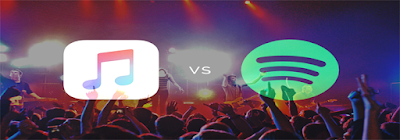With several generations of gadgets have gone by over the the
past few years, there's no doubt some of you have an old gadget that no longer
gets attention and is just picking up dust on your drawer. But despite of this,
you're still hanging on to it. Sure, it may have a sentimental value attached
to it but the problem is, you're not quite sure on what to use it for.
So, here are some bright recycling ideas that you can do with
your old Android device. Check out the list below and you may get an idea or
two that you will truly find useful and enjoyable at the same time.
With a combination of
Google Tasks and a cheap stand, a spare or old Android phone or tablet can
become your ideal kitchen assistant. How? You can create a shopping list on
Google Tasks, synchronize it with your other devices, and then take it with you
shopping. Then in the kitchen, get rid of the hassle of having your cookbook
stand on a balance or ruining the pages with ingredients. You can now cook food
to perfection by using your device's built-in timer, so nothing gets burnt or
overcooked.
You can
check out apps like Food Network in the Kitchen and BigOven for
starters. And since it's touchscreen, it's easy to keep clean, too.
Turn
your Android device into a handy IP-based webcam with the help of a neat free
app called IP Webcam from
Google play. The app lets you connect the device from another Android device or
any network computer using a browser or via Skype. It supports audio and a host
of smart features such as streaming to VLC.
So if you're looking for
a cheap Wi-Fi IP camera and happened to have an old Android phone or tablet,
this will do the trick.
Though there's a slim
chance that you would consider using an old Android device as a spare camera,
but that doesn't mean that it can't be used as a decent video camera. The
moving image, being lower resolution, is a lot more forgiving when it comes to
poor quality sensors and lenses, while even aging devices can provide 720p HD
encoding.
So, provided that you
load it with a suitable SD card, you now have a device that can capture hours
of video.
If in
case your keyboard or mouse suddenly stops working, you can use your old
Android device as an input device with the help of RemoteDroid.
Neither input will be as accommodating as its desktop counterpart, but it will
do until you can order or purchase a new replacement for your defective
computer accessory.
Do you
know that your old Android device has better screen quality than most digital
photo frames that you can see in the market today? Another benefit of using
your old Android tablet as a digital photo frame is that you can connect it to
your Cloud account so that it will have access to more photos. You can check
out and download the Dayframe app to
transform your device into a cool digital photo frame.
You can always use your
current device as an e-reader, however, it can take too much of its battery
especially if you're an avid reader. Using your old Android device as a permanent
e-reader will wipe off your battery worries on your current device. Depending
on your reader app preference and whether you sidelook books, you may not even
need a Wi-Fi connection for your device.
For
e-reader apps, you may consider checking out apps like Google Play Books, Amazon Kindle app, and Aldiko.
We all
know that an Android device can offer more than just an ordinary desk clock.
You can personalize its background and make it animated, show multiple clocks,
and inbox status. If you want to transform your old Android device into an
awesome desk clock and weather station, check out Dock Clock Plus to make
it happen.