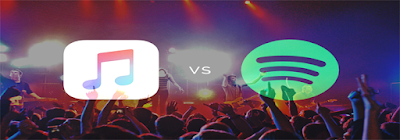Mac's Launchpad allows you to organize and manage your installed
applications just as you would on an iOS device. It also enables you to see
apps that are currently downloading from the Mac App Store, and you can remove
apps if you would like to do so.
Opening the Launchpad on OS X can be done using its icon on your
Dock. If you cannot find it there, you can also launch it from the Applications
folder. You may also have a keyboard option that you can use to open Launchpad,
depending on which Mac or keyboard you have. For example, if you have a Macbook
Pro, you can open up Launchpad by pressing [F4] on your keyboard.
Once Launchpad opens, you'll see a screen similar to an iPad's
that will show you all of the apps that are currently installed on your
machine. For those who are using a Trackpad to navigate Launchpad and swipe
through various screens, just swipe to the left or right using your two
fingers. In case you are using a mouse, click and drag left or right in order
to change screens.
The Springboard/Launchpad's basic concept is that an icon can be
rearranged once they're jiggling. In order for you to make an app icon wiggle,
simply hold down on one of them until they start wiggling. Then you can start
dragging and rearranging the app icons according to your preferred locations.
You can rearrange them on the same screen in different order or place them on a
different one.
Creating a new folder in Launchpad can be done by clicking and
holding any of the app icons, and once they start wiggling, drag and drop any
icon on top of another. This will cause a new folder to be created. The name of
the folder will be automatically set to the category of the two apps that you
have grouped together. If you want to rename the folder, just click on it to
open the folder, and then click on the title so that you can type in the new
name.
Take note that creating folders in Launchpad will not affect the
directory structure of your apps in the Applications folder -- so there's no
need to worry about that. OS X also allows emojis in file names, so you can
include emoji icons in your Launchpad folder names. Doing this enables you to
quickly identify folders with the help of these emojis.
Apple provided an option to delete apps from within OS X;
however this method has two disadvantages. One, the uninstaller won't work for
non-App Store apps, and second, it won't delete application preferences from
your system.
With
Launchpad, you can delete an application by simply clicking and holding an app
icon until it starts to wiggle. Then, click on the X icon in the upper-left
corner of the icon you wish to delete. OS X will ask for your confirmation if
you wish to proceed with the action, and then just respond by clicking on
Delete to permanently remove the application from your Mac.